Shop By Department
- Computers
- Peripherals
- Data Input Devices
- Batteries & Power Supplies
- Portable Power Station Accessories
- Battery Holders & Snaps
- Portable Power Stations
- Battery Chargers
- Household Batteries
- Maintenance Bypass Panels (MBPs)
- Mobile Device Chargers
- Portable Device Management Carts & Cabinets
- Power Adapters & Inverters
- Power Banks
- Power Distribution Units (PDUs)
- Power Supply Enclosures
- Power Supply Transformers
- Power Supply Units
- Surge Protectors
- Uninterruptible Power Supplies (UPSs)
- Lightning Protection
- UPS Accessories
- Electrical Hardwares & Supplies
- UPS Batteries
- UPS Battery Cabinets
- Entertainment & Hobby
- Home
- Video & Audio
- Audio Visual Equipment
- Audio Visual Equipment Parts & Accessories
- DJ & Karaoke Equipment
- Home Audio
- Portable Audio & Headphones
- Projectors
- Signal Processing & Distribution
- Video Line Amplifiers
- Control Processors
- Video Wall Processors
- AV Processors
- Audio Amplifiers
- Audio Converters
- Audio Mixers
- Audio Splitters
- Audio Switches
- AV Extenders
- AV Receivers
- EDID Emulators
- Digital Audio Streamers
- Matrix Switchers
- Video Capturing Devices
- Video Mixers
- Video Scalers
- Video Signal Converters
- Video Splitters
- Video Switches
- Televisions
- Audio Visual Equipment Parts & Accessories
- Photo & Video Equipment
- Video Games & Consoles
- Audio Visual Equipment
- PC Components
- Decoders
- Holder Parts & Accessories
- Notebook Parts & Accessories
- All-in-One PC/Workstation Mounts & Stands
- Chassis Components
- All-in-One PC Spare Parts & Accessories
- Computer Case Parts
- Computer Cases
- Computer Cooling System Parts & Accessories
- Computer Cooling Systems
- Console Extenders
- Drive Bay Panels
- Fan Speed Controllers
- Heat Sink Compounds
- Mounting Kits
- Network Equipment Chassis
- Port Dust Covers
- Rack Accessories
- Rack Cabinets
- Rack Consoles
- Rack Cooling Equipment
- Slot Expanders
- Storage Drive Enclosures
- CPU Holders
- Electronic Device Repair Tools
- Holders
- Interface Components
- Mobile Device Dock Station Accessories
- Mobile Device Dock Stations
- Peripheral Device Cases
- System Components
- Monitors & Accessories
- Monitor Parts & Accessories
- Monitors
- Computer Cables
- Internal USB Cables
- Audio Cables
- Cable Accessories
- Cable Gender Changers
- Coaxial Cables
- DisplayPort Cables
- DVI Cables
- Fibre Optic Adapters
- Fibre Optic Cables
- Fibre Optic Connectors
- FireWire Cables
- HDMI Cables
- Internal Power Cables
- KVM Cables
- Lightning Cables
- Networking Cables
- Parallel Cables
- Power Cables
- PS/2 Cables
- Ribbon Cables
- SATA Cables
- Serial Attached SCSI (SAS) Cables
- Serial Cables
- Signal Cables
- Thunderbolt Cables
- USB Cables
- VGA Cables
- Video Cable Adapters
- Wire Connectors
- Signage
- Network & Storage
- Servers
- Server Barebones
- Data Storage
- Data Storage Devices
- Backup Storage Devices
- Card Readers
- Data Encryption Devices
- Data Storage Device Parts & Accessories
- Disk Arrays
- External Hard Drives
- External Solid State Drives
- Internal Hard Drives
- Internal Solid State Drives
- Magnetic Card Readers
- Media Duplicators
- Memory Cards
- NAS & Storage Servers
- Optical Disc Drives
- Personal Cloud Storage Devices
- Storage Device Backup Batteries
- Storage Drive Cases
- Storage Drive Docking Stations
- USB Flash Drives
- Data Storage Mediums
- Data Storage Devices
- Telecommunication Equipment Accessories
- Cellular Network Equipment
- Network Connectivity Installation
- Network Equipment Parts & Accessories
- Network Management & Monitoring
- Network Security Equipment
- Networking Hardware
- PowerLine Network
- Warranty & Support
- Transmission & Access Network
- Wiring Devices & Accessories
- Wire Raceways Conduits
- Power Rack Enclosures
- Office Supplies
- Telecommunication Equipment Installation
- Office Electronics
- Lighting
- Office Furniture
- Presentation Supplies
- Shipping & Moving Supplies
- Security & Automation
- Access & Control
- Exit Buttons
- Face Recognitional Terminals
- Electromagnetic Locks
- Access Cards
- Access Control Reader Accessories
- Access Control Readers
- Audio Intercom Systems
- Cable Lock Accessories
- Cable Locks
- Doorbell Chime Covers
- Doorbell Kits
- Fingerprint Readers
- Hardware Authenticators
- Intercom System Accessories
- Padlocks
- Port Blockers
- RFID Readers
- RFID Tags
- Security Access Control Systems
- Security Door Controllers
- Smart Card Readers
- Smart Cards
- Video Intercom Systems
- Facility Safety Products
- Household Sensors & Alarms
- Security Devices
- Smart Home Devices
- Smart Home Actuators
- Smart Home Receivers
- Smart Home Signal Extenders
- Keyless Entry Remotes & Key Fobs
- Smart Home Central Control Unit Accessories
- Smart Home Central Control Units
- Smart Home Environmental Sensors
- Smart Home Light Controllers
- Smart Home Multi-Sensors
- Smart Home Security Kits
- Smart Locks
- Smart Plugs
- Smart Power Strips
- Surveillance Systems
- Access & Control
- Stationery & Office Supplies
- Telephone Equipment
- Telecom & Navigation
- Call Management Equipment
- Conference Equipment
- Video Conference Monitors
- Conference Equipment Accessories
- Audio Conferencing Systems
- AV Conferencing Bridges
- Conference Camera Controllers
- Bluetooth Conference Speakers
- Conference Phones
- Meeting Room Consoles
- Meeting Room Displays
- Speakerphones
- Teleconferencing Equipment
- Video Conferencing Cameras
- Video Conferencing Systems
- Wireless Presentation Systems
- Mobile Communication Devices
- Navigational Equipment
- Printers & Scanners
- Software
- Communication Software
- Business Management Software
- Cloud Solutions
- Antivirus Security Software
- Development Software
- Network Management Software
- General Utility Software
- Graphics Software
- Office Suites
- Storage Networking Software
- Operating Systems
- Virtualization Software
- Software Licenses/Upgrades
- Video Surveillance Software
Search

Validate your login
Sign In
Create New Account